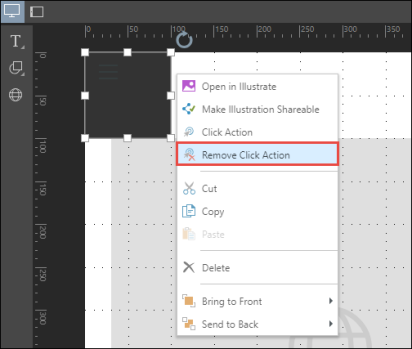Dynamic Jump Buttons
How to Configure Dynamic Jump Buttons
Add a button, text, or graphic (illustration) to the canvas. Right click on the asset and select Click Action:
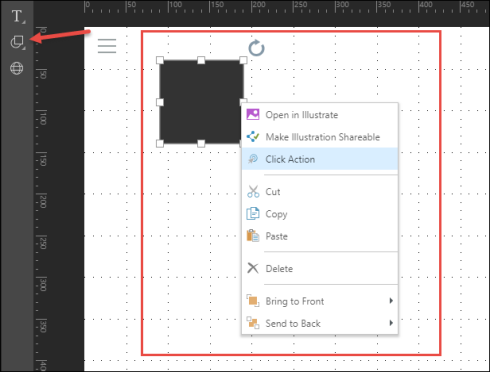
Configure the required action from the Jump Actions dialog, and click Apply:
-
Jump to Tab: Jump to a specific tab.
-
Subscribe, Print, Bookmark: Choose any of these actions to apply that action to the selected item on the canvas.
How to Delete a Click Action
To delete the click action from the jump button, right click on the button and select Remove Click Action. To edit the action, select Click Action.